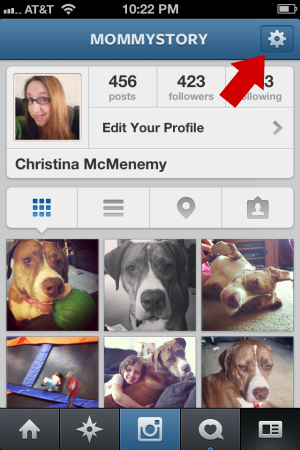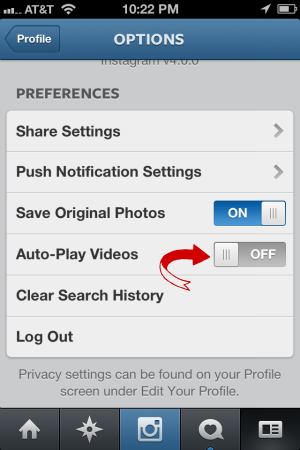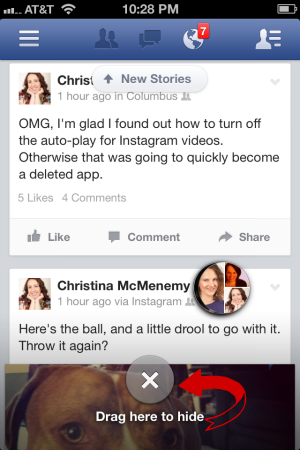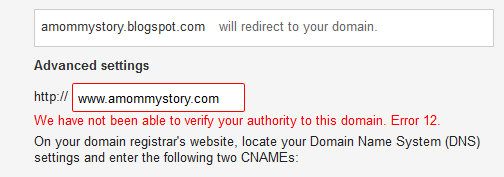I love technology, and I love my social media apps for my iPhone. However, one thing I’m not so fond of is when an app is “upgraded” to provide new features and automatically turns ON those features without clear directions of how to turn them off.
Two of my most-used apps did this to me recently. Instagram just last week introduced video capabilities, which on it’s own is an awesome upgrade, but isn’t so cool when you’re browsing through Instagram in a quiet place and suddenly sounds of children laughing or someone talking loudly to the camera is coming out of your phone and you’re nearly dropping the phone in a frantic scramble to turn down the volume, close the app, or anything to MAKE IT STOP because people are staring at you like you have no manners.
A week before that, I noticed my Facebook app suddenly had a little bubble at the top with a friend’s profile pic in it. That was new to me, so I tapped on it and realized it was a message sent to me. I read the message and then moved on, but the bubble stayed at the top. Enter a not-so-amusing game of “OMG, how do I make the bubble disappear so it isn’t blocking other things on my screen?” I quickly learned tapping on another message, hoping it would get rid of the first didn’t work – it just gave me another bubble!
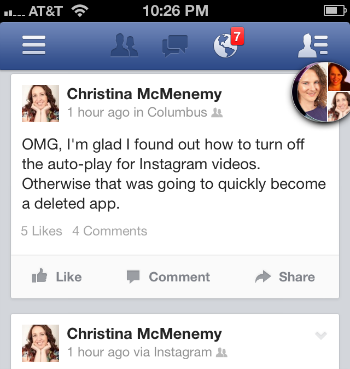 I love y’all, but I don’t need you in a bubble on my screen.
I love y’all, but I don’t need you in a bubble on my screen.
Perhaps you’ve been having the same frustrations?
Allow me to share what I’ve learned:
Turning off auto-play for Instagram videos
To turn off the auto-play for videos on Instagram (for iPhone – I don’t know if this works for Android), open your Instagram app and click the Profile button at the bottom right of your screen. Then click the little gadget cog in the upper right hand corner to bring up the Options screen.
Scroll down to Preferences and slide the Auto-Play Videos option to Off.
And that’s it. Ta-da! No more embarrassing surprises when checking Instagram while your kids pick out new books at the library!
Getting rid of the message bubble for Facebook
If you’ve been trying to get rid of the bubble, you may have noticed that you can tap and drag it around the screen. This solution ended up being easier than I thought it would be.
Tap and hold down on the bubble, and then drag it to the bottom of the screen. As you get to the bottom, a circle with an X will appear at the bottom, with the message “Drag here to hide.”
At this point, you know what to do – drag the bubble to the circle and it should vanish.
These both worked for my iPhone, but I can’t guarantee the same method works for Android. They should be similar, though.
Hope these tips can help you avoid a little bit of frustration in your daily social media checking!